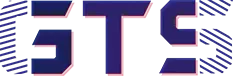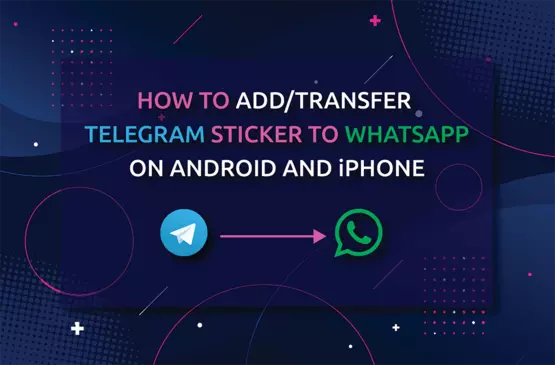There is no absolute way of checking whether the bootloader of your android device is locked or not. Because different device manufacturers provide different ways of checking bootloader status. However, checking the bootloader status using ADB commands works on almost every android device. I will guide you on how to check whether the bootloader of your android device is locked or unlocked through this post.
Also Read: Things You Need To Know About The Android Bootloader
How To Check Whether The Bootloader Is Locked Or Unlocked Using ADB Commands:
To check the bootloader status of your android device using ADB commands, firstly you need to instal the USB driver on your PC or laptop. Essentially, this USB driver should be respective to that particular android device you are going to check the bootloader status. you can download the USB driver from the manufacturer’s official website. Once you successfully install the USB driver, you have to download ADB setup and platform-tools from the given link below
After downloading both of the files from the above link, run ADB-setup-1.3 and press “Y” on your keyboard until the setup gets completed.
Once you do that, extract the platform-tools_r31.0.0-windows file and then follow the steps given below
- Enable Developer Options on your android device
If you don’t know how to enable Developer Options on your android device you can read our article, link is given below
How To Unhide, Enable, Disable and Hide Android Developer Options
- Go to Developer Options and enable “OEM unlocking” and “USB debugging”
- Connect your phone with your PC or laptop via USB cable
- Now open the extracted “platform-tools_r31.0.0-windows” folder on your PC or laptop
- Type cmd on the address bar of the “platform-tools” folder, it will open the Windows command prompt pointing to that particular folder
- Enter the below command to check whether your phone is connected properly with your PC or not
adb devices
- If your device connected properly then you will be able to see your device ID on the command prompt, otherwise, you have to download the USB driver of the particular android device(you can google it)
- If Windows commands prompt shows your device, you have to boot your phone on Fastboot mode in the next step. For this enter the command given below.
adb reboot bootloader
- Now again type the below command and press Enter
fastboot devices
- And finally, enter “fastboot oem device-info” to check whether the bootloader of your android device is locked or unlocked.
fastboot oem device-info
If you see the Device unlocked status is false then your android device has a locked bootloader and if you see the device unlock status is true then you have an unlocked bootloader on your phone.
Once you check the bootloader status, you can enter the command “fastboot reboot” to reboot your android device.
That’s it about how to check whether the bootloader of your android device is locked or not using the ADB command. If you face any problem during this process then please comment below.