Still, I remember these days when I was able to type without looking at my phone, thanks a lot to feature phone for this. But now we are living in the smartphone era where the physical keyboard is replaced by the virtual keyboard. In recent days we have lots of flashy keyboards like SwiftKey, FancyKey, etc. However, the fact is that almost 90 percent of smartphone users use Google Keyboard Aka GBoard which is not because of the pre-installed keyboard in many smartphones but because of its user-friendliness and lots of free powerful features. Though many of us don’t use GBoard’s full power as some of its features are kept hidden to us. In this article, I will share 13 GBoards tricks and tips which can help you use GBoard at its full also these will surely give you a new typing experience.
#GBoard Tips 01#
Type By Sliding Your Finger :
Many of us habituated to type anything by tapping on each letter. But did you know GBoard provides another smartest way of typing which is glide typing? By using this feature you can type anything just by hovering your finger through the letter.
For example, if you want to type “hello” then slide your finger through each letter (start from “h” then e l l and o) when you are done, lift your finger from the screen and do the same for the next word (space will be automatically added after each word).
Hence this GBoard tips will surely speed up the things a little and save some time for you.
#GBoard Tips 02#
Convert Your Voice To Text :
GBoard is not an ordinary keyboard, it is more than a that as it provides many ways of typing. Voice typing is one of the examples of this. Using AI technology GBoard can convert your voice into text accurately. So to use this feature open GBoard and then tap on the microphone icon and start speaking, GBoard will do the rest for you.
This GBoard tips can also save lots of time and effort for you.
#GBoard Tips 03#
Handwriting To Text :
Another exceptional feature of GBoard is that its AI can convert handwritten words into text and the cool thing about this feature is it support almost 90 languages. To try this out tap on GBoard’s Settings Icon > Languages > ADD KEYBOARD and then select your language and again select Handwriting layout. Now go back and open GBoard, long tap on Spacebar and then select Handwriting mode and start writing on the blank screen. Though this is slower than typing, it is enjoyable if you wish to try an unusual thing.
#GBoard Tips 04#
Move The Cursor :
Let admit that navigating the cursor throughout the text is a difficult task, especially with the smaller phone. But GBoard wraps up this difficulty by offering a nippy way to move the cursor throughout the text. For this you need to drag your finger back and forth over the spacebar and based on the length and direction of the drag, the position of the cursor will be changed. Hence this GBoard tips is very useful especially when you need to correct or change any word inside a group of sentences.
#GBoard Tips 5#
Delete Text With Finger Swipe :
GBoard is very fast but all you need to know the proper way of using it. With GBoard you can delete a word or a whole sentence just by a single swipe from your finger and many of us probably don’t know about that. To try it you need to drag your finger left from the backspace button. A small drag will delete the last word that you type whereas a long drag will delete the whole sentences.
#GBoard Tips 6#
Capitalize Letter By Sliding Finger :
One of the lovely things about GBoard is that it allows you to do many things just by sliding your finger. Capitalize letter by sliding your finger is another example of this. To capitalize a letter, you only need to drag your finger from the cabs button to the letter that you want to capitalize. Therefore, this GBoard tips is very handy especially when you need to type out capitalized abbreviations as you don’t need to tap the caps button every time.
#GBoard Tips 7#
Instant Translation :
One of the niftiest things about GBoard is that It allows instant translation while you are typing. Additionally, GBoard will let you choose both the source and the target language among more than 100 languages. Therefore you don’t need to use any translator app separately while you need to greet someone in their native language.
To use this, tab on Google icon >Translate icon then Select Language and start writing in your own language. The rest will be taken care of by GBoard.
#GBoard Tips 8#
Instant Google Search :
GBoard has inbuilt Google search which includes web results and predictive answers. The main purpose of this feature is to share information like the weather forecast, latest news, etc. instantly during texting. To try it tap on the Google logo and then type anything on the search bar, when you do so you will see the search results inside GBoard as acknowledge graph card now to share this you have tap the graph card again.
#GBoard Tips 9#
Use Shortcut For Frequently Used Phrases :
You may use some words or sentences too often during texting. So, you have to retype those again and again. Sometimes, it may be quite irritating as well as time-consuming. However, GBoard allows its users to create shortcuts for those frequently used words or sentences.
To create shortcuts tab on Google Logo>Settings>Dictionary>Personal Dictionary>Language and then tab on the “+” sign at the top of the right side. Now type the word or sentence and a shortcode for it. Later on, if you want to reuse those sentences or words just type shortcode and pick the sentence from Gboard suggestion.
#GBoard Tips 10#
Enable Number Row :
GBoard is very flexible as it allows you to add a number row above the QWERTY keys like a physical keyboard. So you don’t need to switch the number row again and again when you need to type numbers and letters together. To add number row above the QWERTY keys tap on Google icon>Settings>Preferences and then Active the number row.
#GBoard Tips 11#
One-Handed Mode :
Nowadays our smartphones are getting bigger and bigger even many smartphone companies are now in the race of manufacturing wider display. Obviously, this is good for enjoying a full-screen HD movie or playing games. But this wider screen may create trouble while typing by using one hand as our finger does not reach the end.GBoard also has the solution of it, all you have to enable One-handed mode for this. To enable the One-handed mode tab on Google logo > Three Dots (…) > One-handed Icon.
#GBoard Tips 12#
Theme Customization :
Being a smart keyboard, GBoard is bound to provide Theme customization option along with lots of free themes. Therefore if you’re getting bored with the default white theme or if you want to gain some aesthetics of your virtual keyboard then you can go for theme customization option. To customize the theme tap-on Google logo > Three Dots (…) > Theme. After that, you will find dozens of beautiful themes. Now choose whichever you want and tap on Apply. Here the interesting thing is that you can use your own picture as a theme.
#GBoard Tips 13#
Search GIFs by Name :
In GBoard you don’t need to scroll through the page to find out the perfect GIFs as GBoard allows its user to search GIFs by their name and category. So whenever you need to send funny GIFs to your friend, tap the Google logo>GIF and then type the GIFs name or category on the search bar and find the perfect GIFs easily from the search results. Hence this GBoard tips is useful for those who use more GIFs while texting.
Final Word :
These are the 13 GBoard tips though this not the complete one because GBoard is updating constantly and as a result, lots of new things are added to it with the time. So if you know any other tips then let me know through our comment section below. And finally, if this article helps you then share it with your friend.
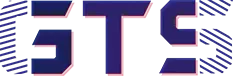
![13 GBoard Tips You May Not Know[2020] 13 GBoard Tips You May Not Know[2020]](https://gettechsupport.in/wp-content/uploads/2020/09/13-GBoard-Tips-You-May-Not-Know2020.jpg)



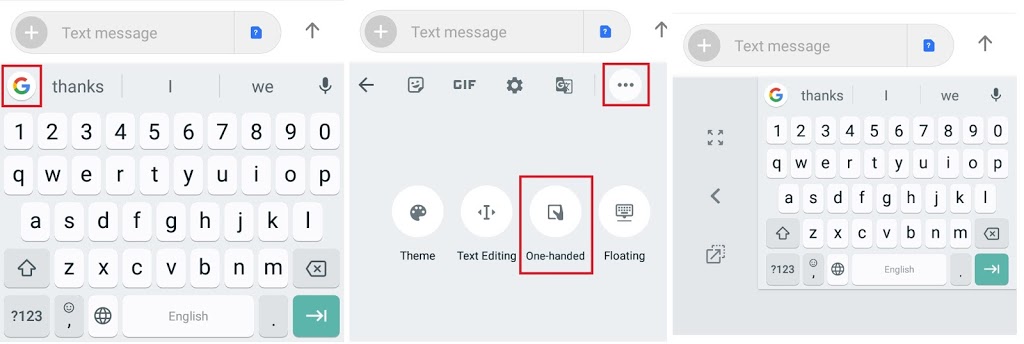
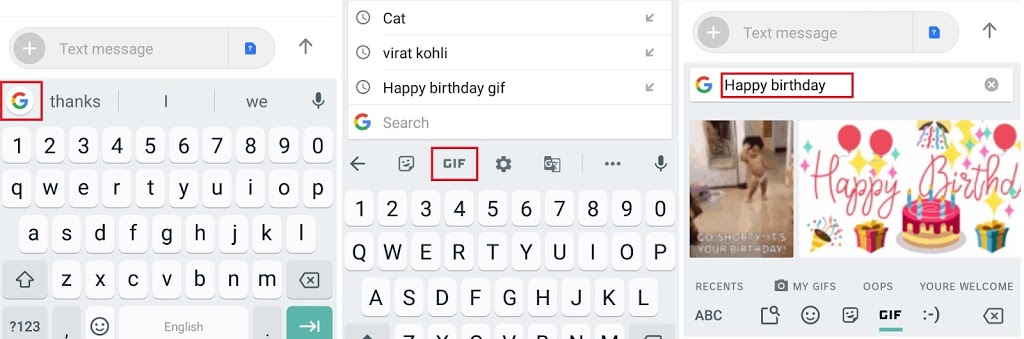

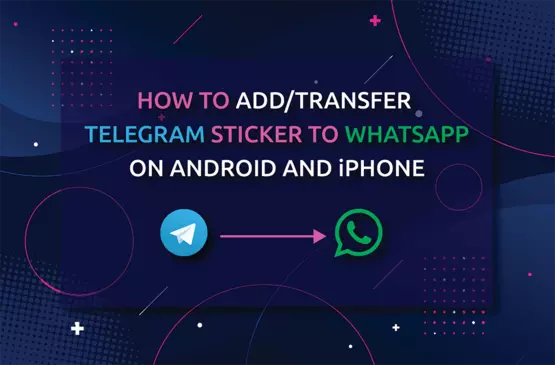
i love this recommended article