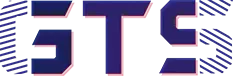If you wonder about how to download Facebook videos on your choice of devices – Android, iPhone, Windows and macOS, then here is the tutorial for you.
Billions of people use either YouTube or Facebook or both for watching videos every day. However, these two global video platforms have many differences that I will discuss in my next post. But for the time being, let’s shed some light on the availability of offline videos for users.
YouTube lets its users download videos, though not in the gallery but still downloaded video can be viewable on offline mode. On the other hand, Facebook users only can save the videos to watch later. Furthermore, you won’t be able to watch these saved videos in offline mode. So you may be wonder about how to download Facebook videos to watch them while you’re away from the internet.
Well, the below-mentioned methods can help you to download any Facebook videos on your choice of devices- Android, iPhone, Windows and macOS.
Remember: These methods only work for public Facebook videos, not for private ones.
How to Download Facebook Videos on Android and iPhone:
Many applications and online tools(websites) are available on the internet that can be used to download Facebook videos on Android and iPhone. However, they might endanger your phone’s security, and you can be a victim of privacy breaches. Therefore, you should try to avoid using these platforms to download the videos from Facebook.
However, there’s a way to download any Facebook videos without the help of any third-party Facebook video downloader applications and visiting any website. Here’s how it is
Download Facebook Videos Without Any Apps or Online Tools:
To download Facebook videos without the help of any apps or online tools, you must have Chrome, Firefox, or Safari browser on your Android or iPhone. Chrome and Safari are the pre-install browsers for Android and iPhone. But if your device doesn’t have this, then you need to install the internet browsers before proceeding further.
You may notice that whenever you’re trying to open Facebook on the internet browser, it will be redirected automatically to the Facebook apps that we don’t need. So, firstly you’ve to stop this auto in-app redirection in order to download Facebook videos.
Note: The steps are similar for both Android and iPhone.
STEP 1[Stop Auto in-app Redirection]
To stop auto in-app redirection
- Open Facebook apps on your phone.
- Head towards the hamburger menu or three-line at the top of the right side.
- Navigate to Settings & Privacy> Settings.
- Tap on Media and then scroll below and find “Links open externally“.
- Tap on the check-box beside it.
Close the Facebook apps.
STEP 2[Get the Facebook Video Link]
After completing the first step, you need to get the link of the video that you want to download.
- To get the link of the in feed Facebook video, play the video on Facebook apps and then tap on the Share option, then Copy link icon.
- To get the link of Facebook stories, play the story on Facebook apps and tap on horizontal three dots and then Copy link to share this story.
- To get the link of Facebook reels and short videos, play it and tap on three horizontal dots and then tap on Copy link.
STEP 3[Download Facebook Videos]
To download Facebook videos
- Open the internet browser on your phone.
- Paste the video link on the address bar of the internet browser and then open it.
- Once the link is opened, long tap on the video until the “Download video” option is popped up.
- Tap on this option to download the video.
Though this is the safest way to download Facebook videos, it has some limitations; like you will be able to download the video only in default quality set by Facebook. Also, it works only on the latest version of Chrome, Firefox, and Safari browser.
See Video Here
Download Facebook Video Using Online Tools:
What if the above method doesn’t work on your device or if you want to download videos in HD quality?
Fortunately, you can use online tools to download Facebook videos in HD quality on your Android or iPhone. There are lots of online tools available on the internet but what I recommend is that Getfvid.
Getfvid is one of the best online free tools to convert videos from Facebook to mp4 (video) or mp3 (audio) files and download them directly to the phone gallery.
To download any Facebook videos using Getfvid, you need to get the video link first. For this, you have to follow STEP 2 mentioned above. Once you get the Facebook videos link
Note: The steps are similar for both Android and iPhone.
- Head on the internet browser of your phone.
- Open the Getfvid on the browser.
- Paste the video link on the box and then tap on the “DOWNLOAD” button.
- On the next page, you will see three options “Download in HD Quality“, “Download in Normal Quality“, and “Audio only“.
- Choose whatever options you want and then tap on it.
- Now the video starts automatically.
- Tap on the vertical three dots
- Then tap on Download.
How to Download Facebook Videos on Windows and MacOS:
Lots of software are there for Windows and macOS, and you can easily download any videos from by using this software. However, again they don’t ensure privacy and security. Also, many of them are paid software.
Here I am going to show you the safest route to download Facebook videos on Windows and macOS for absolutely free. For this
- Open Facebook on the internet browser.
- Play the video and then click on three horizontal dots.
- Click on the “Copy link“.
- Open Getfvid.com your internet browser.
- Paste the video link on the box and then click on the “DOWNLOAD” options.
- On the next page, you will see three options to download the files.
- Choose whatever options you want and then click on it.
- Soon the download will start automatically.
Additionally, you can also use the Chrome extension to download Facebook videos on Windows and macOS. For this, download and the extension from the link and then install it.
- Once you install the extension, open Facebook on the Chrome browser and then hover the cursor on the video that you want to download.
- Soon the “DOWNLOAD” option appear on the video.
- Click on it.
- While you click on the “DOWNLOAD” option, a new page will open automatically in a new tab.
- Click on the “Download your Video“.
That’s it. Does this tutorial solve your problem? If yes then let me know which method do you use to download Facebook videos on your Android, iPhone, Windows and macOS? and finally, if you’ve any suggestions then share them with us through our comment sections below.