Android and iOS both have their native Internet Speed Meter which displays the instant upstream and downstream speed. However, Windows doesn’t embrace internet speed meter so far. Therefore you may miss it while you’re using Windows OS. In this tutorial, I will show you how to pin internet speed meter on the taskbar of your Windows (XP, Vista,7,8,10)
How To Pin Internet Speed Meter On The Taskbar:
Though there is no native internet speed meter in Windows, lots of third-party applications are there which can show up and downstream internet speed on the taskbar of your Windows OS.So to stick internet speed meter on the taskbar of Windows lets follow the step given below.
Step 1:
- Open the link in a new tab.
- Click on the “Download Now” button.
- Select your Windows version i.e 64 bit or 32 bit and download it.
Note: This software is available for Windows XP, Vista,7,8 and 10
Step 2:
After downloading the software open file location and then right-click on the set-up file and go-to the property.
Step 3:
Now tab on compatibility and then tick the box beside “Run this program for the compatibility mode for” then leave everything as it is and then click on apply.
Step 4:
It’s time to install the software now. To do this simply double click on the set-up file and follow the instructions given on the installation wizard.
Once you complete all of the above steps, you will be able to see the upstream and downstream speed on the taskbar of your PC or laptops.![]()
Done!!! Do you like this? Please write yes or no in our comment section below.
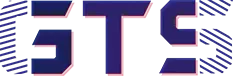

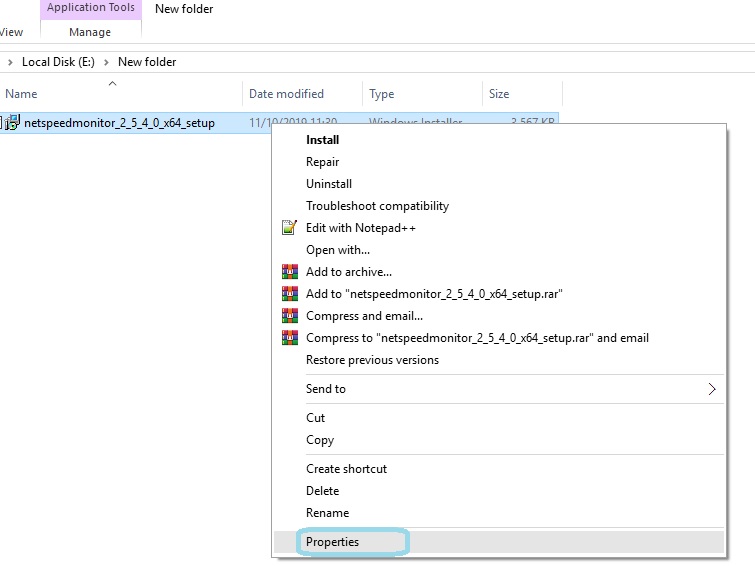
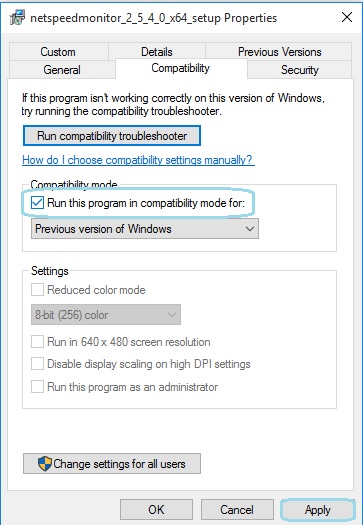


NetSpeedMonitor is not supported on windows 10.
Did you change compatibility mode? I think this is an compatibility issue,so please repeat the step 3 again and try to install this..