Dealing with a slow internet connection is like standing at the tail of a line as both are boring. But in the context of slow internet, we don’t know what exactly to do next. In most of the cases, we do restart our devices or the router, if that doesn’t work we complain to our service provider, even if the slow connection persues we might be thinking about to change the internet plan or service provider. However, sometimes problems on your system can slow down the internet speed substantially. So before changing your internet plan or provider lets try these tips given below.
In this post, I will share three tips to speed up internet connection in Windows 10.
In this post, I will share three tips to speed up internet connection in Windows 10.
Before proceeding, let’s check internet speed using Windows 10 command prompt(CMD) so that you can compare speed difference before and after performing these tips.
How To Check Internet Speed Using CMD(Windows 10)
To check internet speed, you have to know the default gateway IP address first. For this, run windows command prompt(CMD) as an administrator and then type the command given below and press enter.
ipconfig
After entering the command you will be able to see default gateway IP on the computer screen CMD window, now type the below command. You should replace the “default IP address” with your default IP.
ping ‘default IP address’
Now you will see a screen as shown above, where lower time value indicates a faster network.
Tips To Speed Up Internet Connection:
1. Clean DNS Cache:
DNS cache is like a phonebook where data of all visited websites are stored. Whenever you re-access those websites, the system fetches the data from it. Sometimes, these caches data become outdated after a while which may cause slow internet speed. So if you are using the internet for a long time without cleaning DNS cache then you might experience slow internet in Windows 10. To clear DNS cache on Windows 10
- Open Command Prompt
- Enter the command given below and press Enter
ipconfig/flushdns
After cleaning the DNS cache, initially, you may experience a slow connection because of the requirement of new DNS caches for every resource. But after sometimes internet speed will be increased surely.
2.Proper Configuration Of TCP Parameter :
TCP stands for Transmission Control Protocol which defines how to established and maintain the internet connection between devices using some parameter. Therefore, all the TCP parameters need proper configuration for stable internet connection. Otherwise, you may experience a slow internet connection. Here is the instruction to configure those parameters properly.
#Configure Windows Auto-Tuning Level#
Window Auto-Tuning is a TCP parameter which allows the Windows 10(OS) to continually monitor routing conditions such as network delay, bandwidth, and application delay. Therefore, the status of window auto-tuning should be “normal” to maximize internet speed. To check this, enter the following command on Windows 10 command prompt.
netsh interface tcp show global
If the status of Window Auto-Tuning Level is not normal then type netsh int tcp set global autotuninglevel=normal and press enter. This command will scale the TCP receive window for maximum performance.
#Configure Chimney Offload State#
Chimney Offloading or TCP chimney feature is designed to transfer the load from a computer’s CPU to a network adapter that supports TCP chimney offload. It can reduce the workload on the CPU by distributing the load between the adapter and the CPU. Therefore chimney offloading can help both the CPU and adapter to perform quicker. To enable this parameter type the below command and press enter
- netsh int tcp set global congestionprovider=ctcp
- netsh int tcp set global dca=enabled
- netsh int tcp set global ecncapability=enabled
3. Reset IP Address:
If you are using LAN or Local Area Network for internet connection then there may be some issues like IP conflict or problem in the DHCP server that can slow down the internet speed. So to fix this issue you will need to reset IP address. To reset your IP address
- Type ipconfig /release and press enter. This command will format the old IP address.
- Then type ipconfig /renew and press enter.
After performing all of these tips, restart your computer and hopefully, you may experience a boost in internet speed now. You can confirm it by performing a speed test again.
If the slow internet connection problem still there then there may be a chance that your ISP or Internet Service Provider might be throttling your connection. You can avoid this by using a VPN.
If the slow internet connection problem still there then there may be a chance that your ISP or Internet Service Provider might be throttling your connection. You can avoid this by using a VPN.
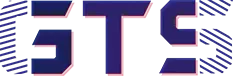
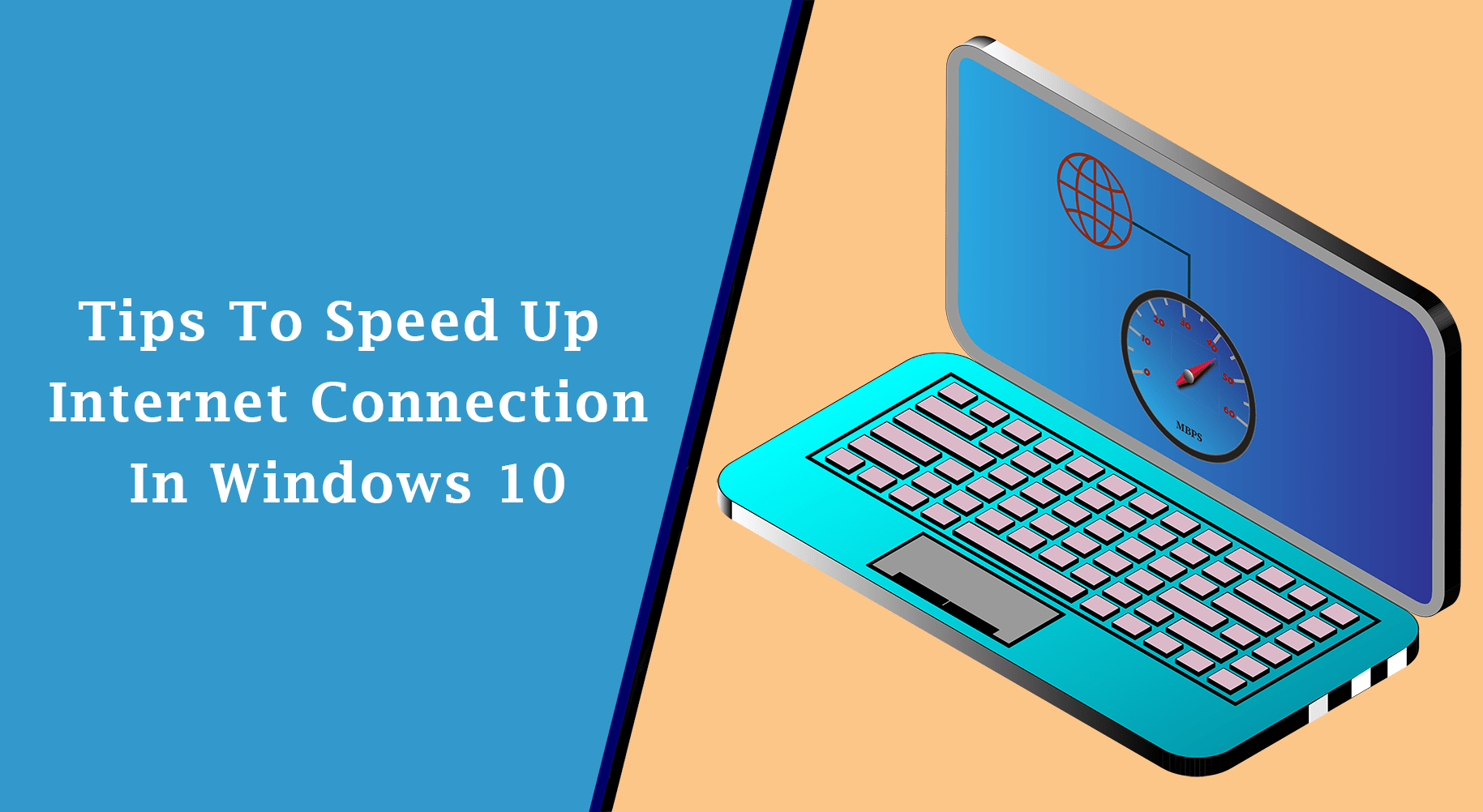
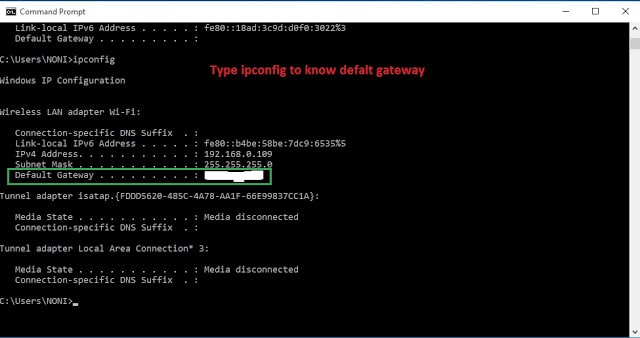
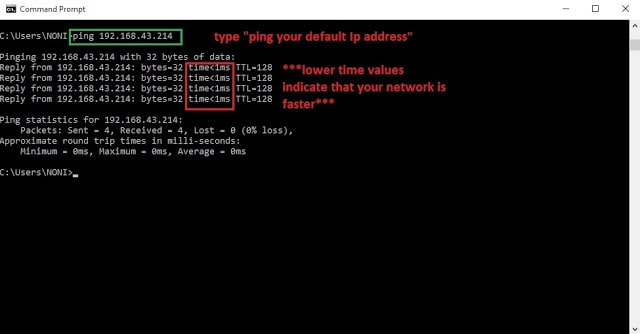





Firstly, Thanks for all the useful insights. I would like to thank you for putting emphasis on how relevancy playing a big role in hosting industry. I appreciate your hard work. Keep posting new updates with us.
Offshore dedicated server